 |
|
MTF Logos

|
The logos for Charter Members, and Gold Members may only be used by members that have received that honor.
The Tourer's Assistant Logo may only be used by members registered in the
MTF Tourer's Assistant Database.
Please consider using this in in your signature to help
promote the Motorcycle
Tourer's Forum. The hyperlink for the Motorcycle
Tourer's Forum is: http://forums.delphiforums.com/MCTourer/
All Members
| This logo may be used by all members |
 |
 |
 |
Charter Member
Gold
Members
| This logo may be used by Gold Members only. |
 |
 |
 |
MTF Tourer's Assistant Members
| This logo may be used by Tourer's
Assistant only. |
 |
 |
 |
MTF Volunteers
| This logo may be used by MTF Volunteers only. |
 |
 |
 |
MTF Board Of Directors
| This logo may be used by MTF Board Of Directors
only. |
 |
 |
 |
Garmin MTF Splash Screens
Garmin Zumo
|
Click image to download

|
Click image to download

|
How to load on to a Zumo
- Download the files to your computer.
- Plug your Zumo into your Mac or PC and drag these files onto your Zumo/Garmin drive. If you look on that drive
you will see the original Garmin splash file. So just drop the file there, it does not need to be in a folder.
- Unmount your Zumo and turn it on.
- Then click the wrench in the bottom right corner of your Zumo screen and click on the "Display" button. Next to "Splash screen" click "Change..."
- Find the MTF screens and click on one. A few seconds later, you'll be given the option to save this image as your splash screen. Click yes.
- That's it. Your new splash screen will display on start up.
|
Garmin Street Pilots 26xx, 27xx & 28xx
|
Click image to download

|
Click image to download
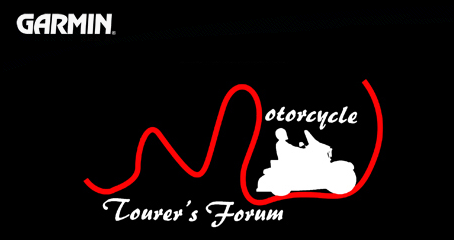
|
How to load on to a 2xxx Garmin
-
To upload a new splash screen to a 27xx you have to download & install xImage software from Garmin:
- Once you have the xImage software, run it and download a copy of the default Splash screen and save it someplace handy in case you ever want to reinstall it.
- Download one of the attached spash screens to a folder on your computer.
- Rename the file to: "Splash Screen.bmp" (no quotes, and it must be exactly named, you can just remove the "Black_27xx_" from the file name)
- Run xImage again and upload the file to your GPS.
- Power off & on the GPS, you should have the new splash screen on start up.
|



















